Change is inevitable and at some point, employees may leave your organization. If this happens and you need to remove their portal and extension access, we wanted to lay out the steps to accomplish this security measure.
First, you will need to be an Office Manager. If you need to remove another Office Manager or you would like us to remove a user's access for you, please call Simplicity for assistance at 855.247.8686.
If you would like to remove portal access and an extension from a user yourself, please follow these steps:
- Log in to the portal
- Select the Users tab, then select the User you wish to modify
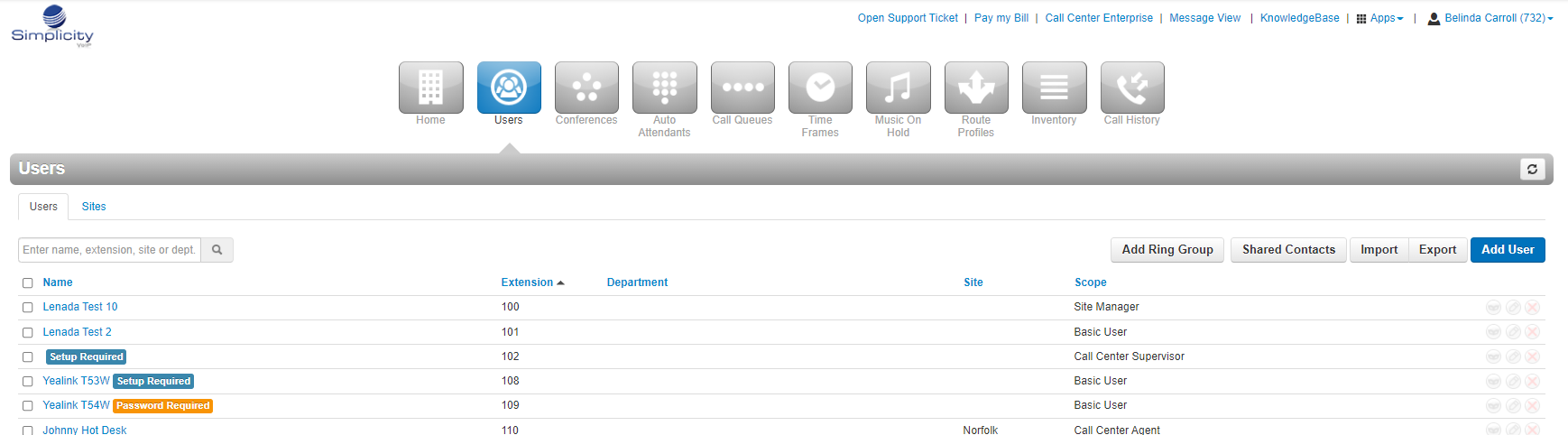
- Under Profile/User's Scope dropdown, select No Portal. Then click the Save button.

- To remove a User from an extension, click on the Advanced Tab and click the Reset User button.
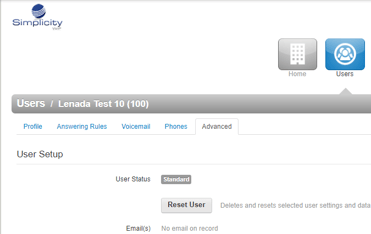
- A Reset window will pop up that will allow you to restrict all access from the chosen user. Select appropriate choices and click the Reset button. This will remove the selected user from an extension.
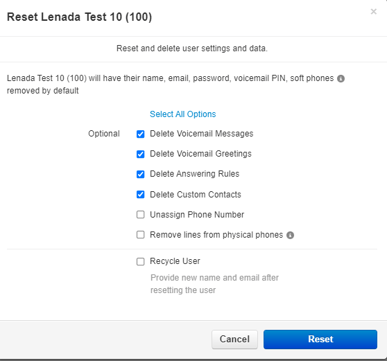
- Note- the reset process will not delete an extension, it will merely leave it open for reassignment. Which can be done at the time of removing a user or at a later date. You will just need to put "available" and "extension" for first and last name until the extension is assigned to a new user in order to save your changes and easily identify the open extension.
