An unstable internet connection can cause you to experience poor call quality while on the SimplicityGo app. If this is the case, you have the ability to use your cellular connection instead.
To enable outbound calling:
In your SimplicityGo app:
1. Click More (the three lines icon) at the bottom right of your screen
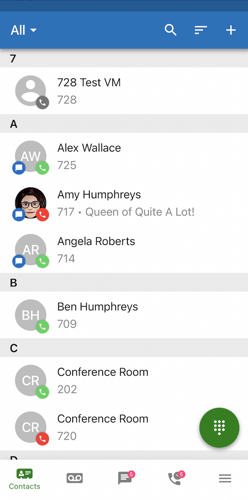
2. Go to Settings
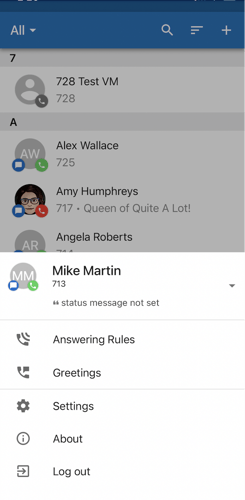
3. Enter your mobile number
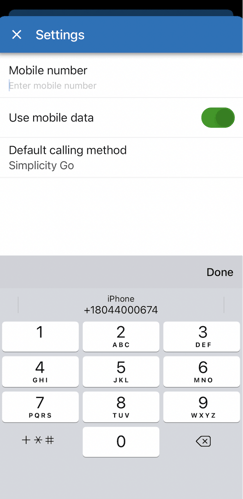
4. Under the Default Calling Method select Mobile phone.
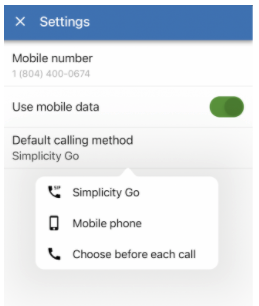
When using the app for outbound dialing, enter the telephone number that you would like to call and hit send. Your cell phone will ring. Answer the call and you will be connected to the number that was dialed from the app.
To enable inbound calls:
1. Log into the Simplicity online portal
a. Supervisor/Call Center User
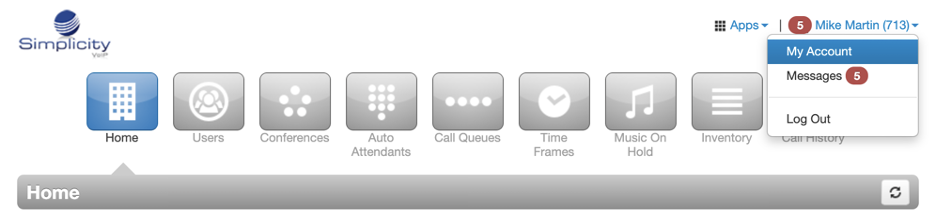
In the Simplicity online portal, select your name at the top right corner; select "my account"
b. Basic user
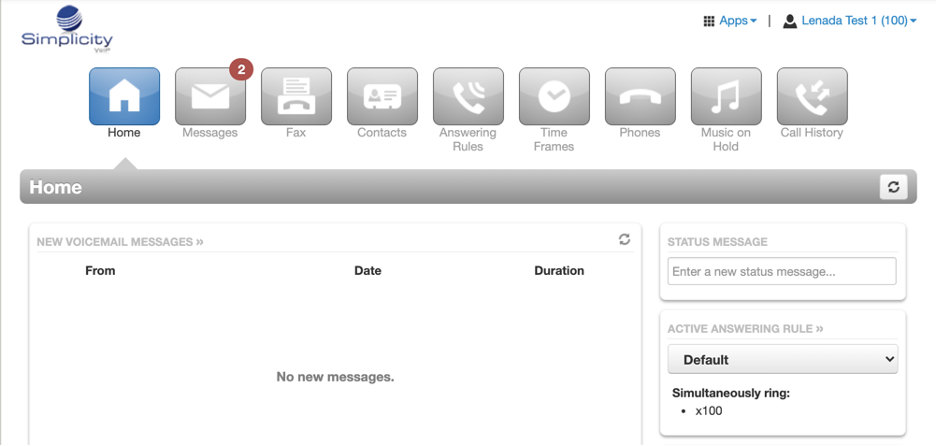
2. Go to your answer rules, click "Add Rule"
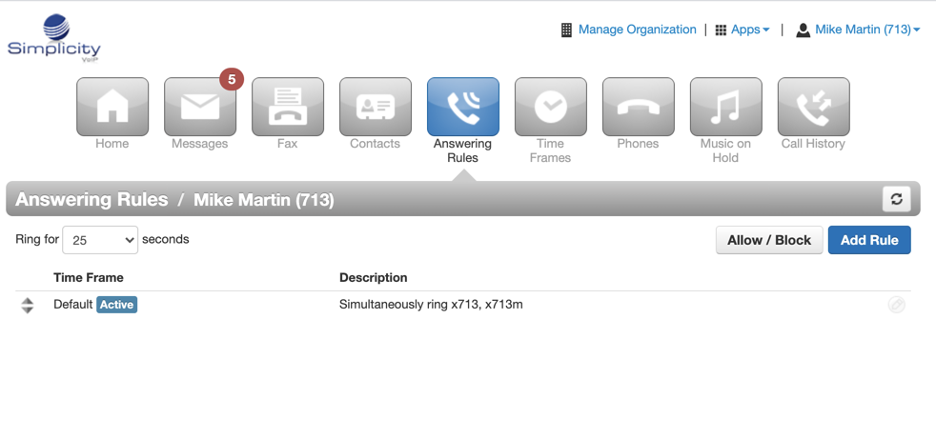
3. Select time frame that you would like to apply, go to call forwarding and select always, enter in your ten-digit mobile number, and hit save.
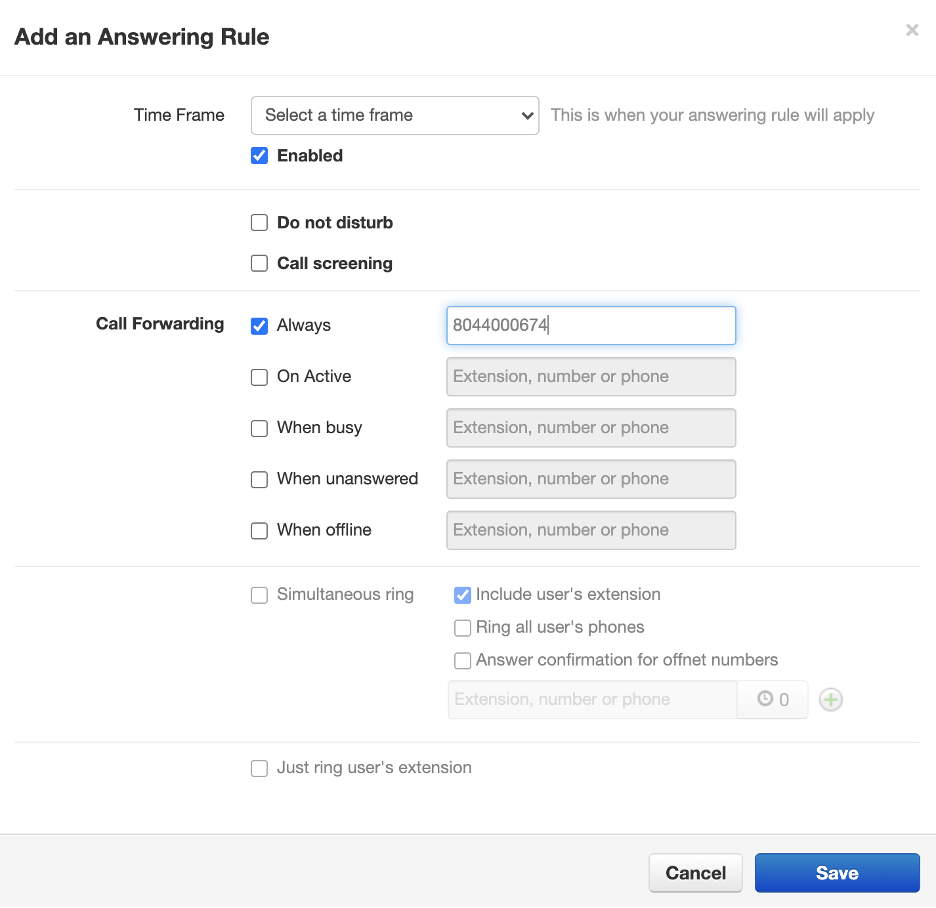
4. Go to your SimplicityGo app, click More (the three lines icon) at the bottom right of your screen
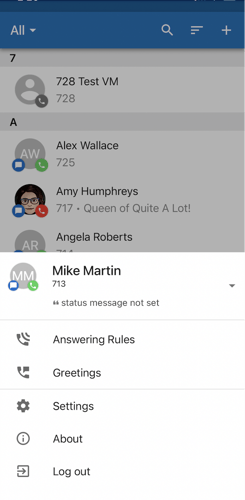
5. Go to Answering Rules, and drag the "Forward to Cell" option to the top of the available selections to enable.
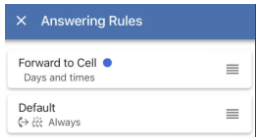
With the setting rules enabled, your incoming calls will be forwarded to your mobile phone number automatically.
